Bookmarks and Scheduling
Bookmarks allow you to save the parameters that you would like to run a report with. This allows you to save your common report parameters so that for regularly run reports you no longer have to select them at all. In addition, you can schedule bookmarks run automatically. However, a bookmark must exist in order to schedule a report, there is no way to use the scheduler without first creating a bookmark.
Bookmarks
A bookmark for a report can be run with a single click, or when combined with scheduling it will just run it automatically. To create a bookmark, simply click the Bookmark & Schedule button from any report screen.
If bookmarks for the current report already exist and the current user is allowed to see them (either their own bookmarks or other users) then you will be presented with the following screen where you can either choose to view an existing bookmark, or create a new one.
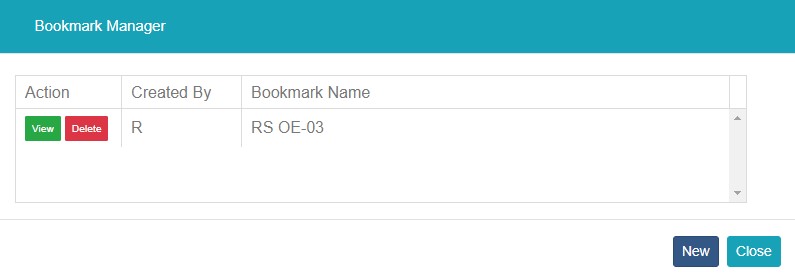
When creating a new bookmark you must first give it a name:
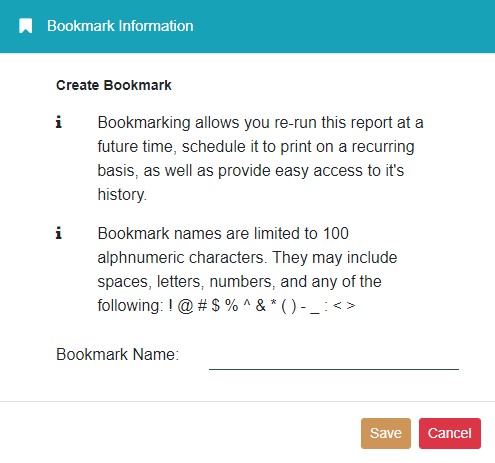
All parameters, with the exception of dates, are the same in a bookmark screen as they are in the report screen. You just need to choose the values you want to save for this bookmark and they will be used whenever the bookmark is run.
All date controls in a bookmark will be changed to the following:

These new controls allow you to choose a relative date, since when creating the bookmark you won’t necessarily know when it will be run. The relative dates available are as follows:
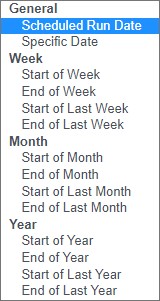
The various Start/End of Week/Month/Year options are based on the date the bookmark is run.
Specific Date allows you choose an actual date from the calendar – this would be useful when you only need to run a report one time with a specific date.
Scheduled Run Date will use the current date when the report is run.
The relative dates also come with a date modifier, allowing you to further refine the dates that will be used for the report:
These modifiers will add or subtract the specified number of days/weeks/months from the chosen relative date. For example, if your relative date used the Scheduled Run Date and the modifier was +4 days it would always use the current date +4 days for that specific date field when running the bookmark. Or you could use a value of -4 to use a date 4 days before the current date.
The sample shown below the date selection will take your relative date plus the modifiers into consideration and display what the value would be if the report were run today:
There is no limit to the number of bookmarks a user can have so feel free to create bookmarks for any report that would run on a regular basis – you’ll never have to choose the report criteria for that report again!
Bookmark Save As
The Bookmark Save As feature gives you the ability to open an existing bookmark, make changes to the parameters, and then save these changes to a new bookmark. Although the Copy Bookmark feature provides a process to make duplicates of bookmarks, it is often more convenient for you to open an existing bookmark and save it under a new name.
Bookmark History
At the bottom of the bookmark screen there is a bookmark History button. This will take you to My Reports and show you all of the reports that were created using this bookmark.
Bookmarks screen
Once you have created some bookmarks you can use the Bookmarks screen to view and run them. You can access the Bookmarks screen using the Bookmarks link on the top menu, or on mobile by accessing the Main Menu.
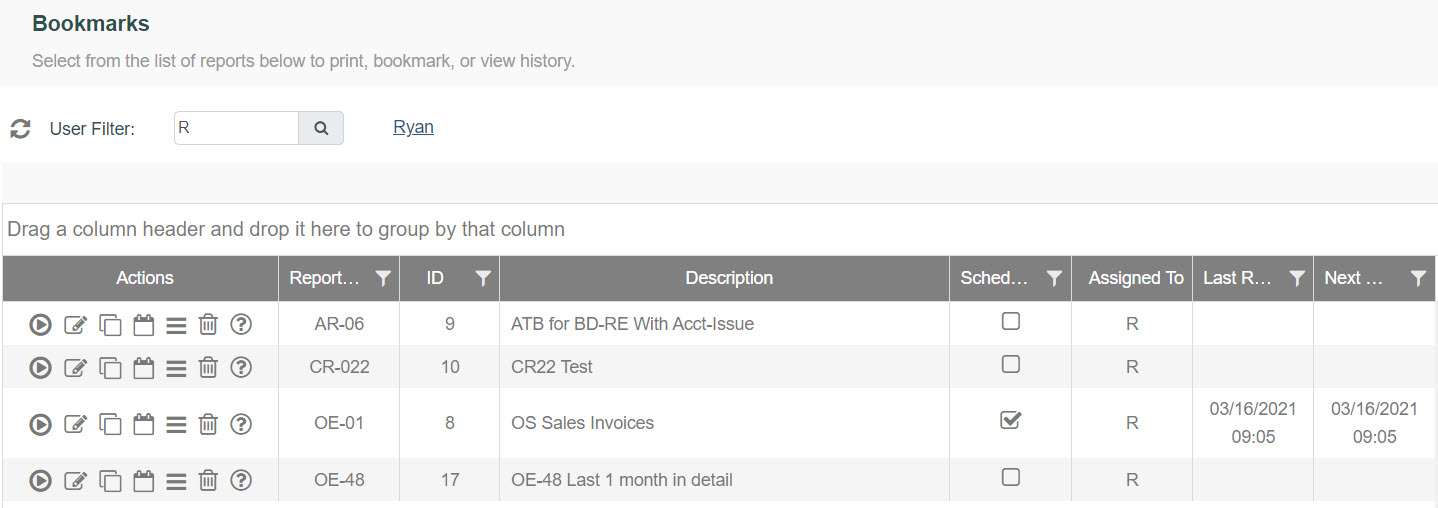
The bookmarks screen list all of your own bookmarks by default, however; if you have security to View Bookmarks for All Users then you will be able to select different users using the User Filter at the top of the screen.
From the Bookmarks screen you can perform the following actions:
-
Submit Report: this will run the report on-demand, using the saved bookmark parameters.
-
Edit Bookmark: this will take you to the bookmark parameters screen where you can change the saved values.
-
Copy Bookmark: this will allow you to copy (or clone) an existing bookmark.
-
Schedule Bookmark: you can schedule the bookmark to run at a specified time automatically.
-
Bookmark History: this will take you to My Reports showing all copies of the reports generated from this bookmark.
-
Delete Bookmark: this will delete the selected bookmark. All users have security to delete their own bookmarks.
-
Info: displays the date and user who created the bookmark, and the last updated user and date.
Bookmarks Icon (Shortcut)
Any reports that have a bookmark will display the bookmark icon in the left menu. Clicking that icon will take you to the Bookmarks screen filtered to only show bookmarks for the selected report.
Scheduling
In addition to being able to run a bookmark on-demand, all bookmarks can also be scheduled to run automatically. Note that a bookmark must exist in order to schedule a report, there is no way to use the scheduler without first creating a bookmark.
You can access the Scheduling screen using either of the previously mentioned methods: clicking the Bookmark & Schedule button from the report bookmark screen, or by clicking the Schedule Bookmark icon from the Bookmarks screen Actions column.
The scheduling options available are similar to what you would find in the Windows Task Scheduler – it does not have every option that Task Scheduler has but it is still very robust and should give users a wide variety of scheduling options.
One Time: this option allows you to schedule the bookmark to run on a single occasion.
Daily: this option allows you to run the bookmark every day or every X days at the same time each day. Note a bookmark cannot be scheduled for multiple times each day – for that you would have to create multiple copies of the same bookmark.
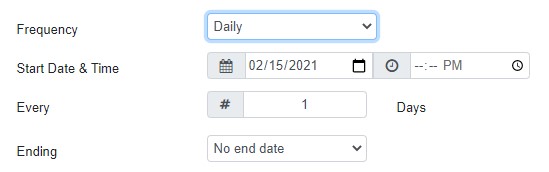
Weekly: this option allows you to choose specific days of the week that the report will run on.
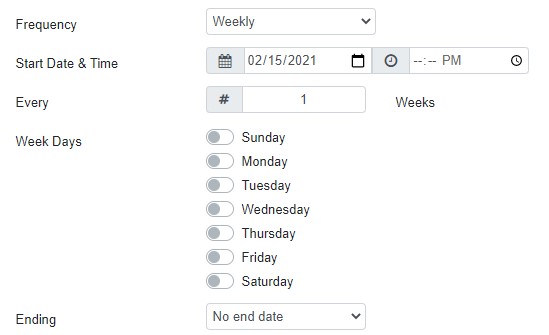
Monthly: this option allows you to run the report on specific days each month. Note that if you want a report to run on the last day of the month you should choose the 31st – this date is always interpreted as the last day of each month.
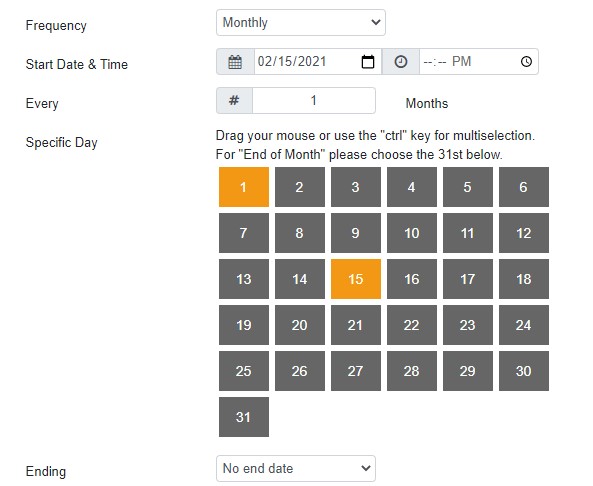
Scheduled Reports
You can view all of your scheduled reports in the Admin – Scheduled Reports screen. All users have security to view their own schedules. Users with View Bookmarks for All Users have security to view the schedules for any user. There are also Edit All and Delete All security options.
The scheduling screen will show each scheduled bookmark along with the frequency, next run time, and previous run time. Ideally, you should not have too many bookmarks scheduled to run at the same time – this could potentially be a performance concern and cause the reports to take longer to run. It is a good idea to use the Scheduled Reports screen to view the overall schedule and ensure there are not certain times with a large number of reports running all at once.
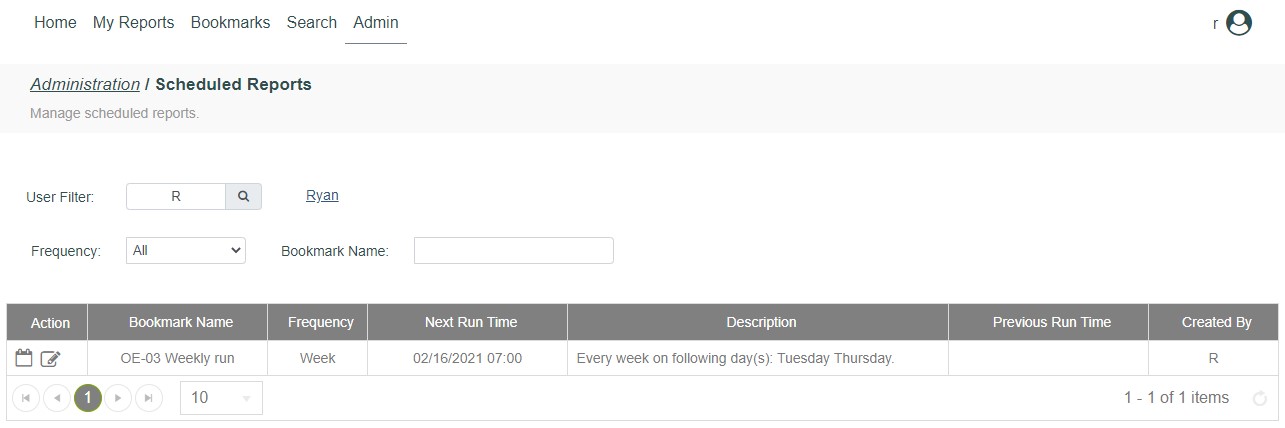
The following actions are available from this screen:
Schedule Bookmark: edit the schedule for this bookmark.
View Bookmark: view and/or edit the saved parameter values for this bookmark.